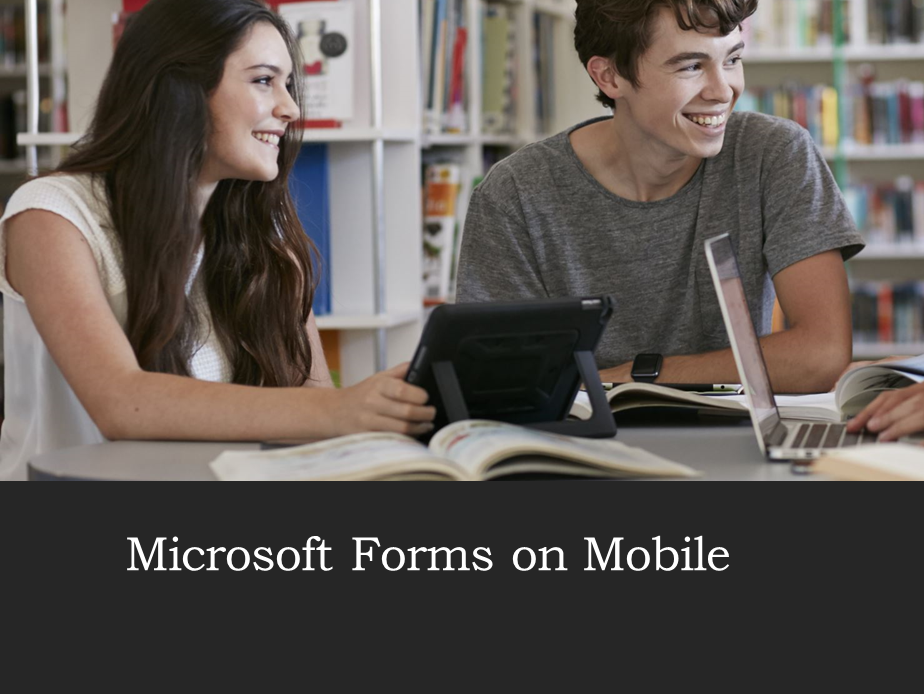Microsoft Forms like Google Forms allow us to create a quick questionnaire, quiz, survey, or form. The data collected using these forms can then be analyzed to know people’s responses. To create a form, you need a Microsoft account. Most people use a computer to create these kinds of forms; however, today we will discuss how you can create these forms using a mobile device. Below are the steps to create Microsoft forms on a mobile phone.
[monsterinsights_popular_posts_inline]
************************************************************
Subscribe to our newsletter for latest updates:
************************************************************
To create a form using mobile phone (Android or Apple), follow these steps:
- Go to Play Store or App Store and search for Microsoft Office, select the office app and if not already installed, install it.
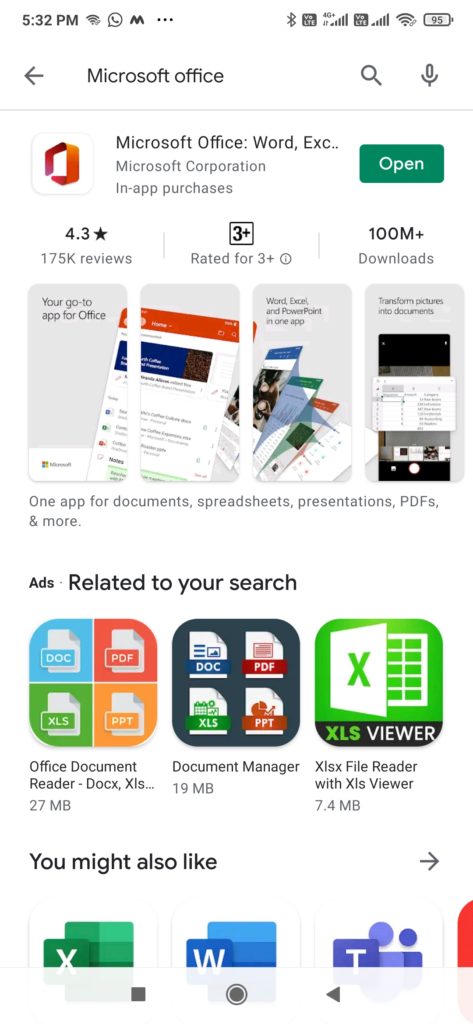
- After installing the app login with your Microsoft account. You will see the below screen.
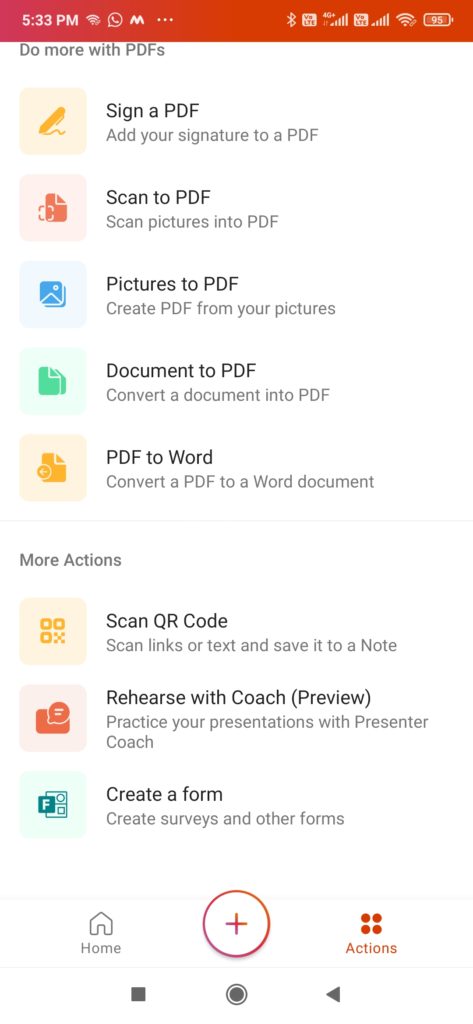
- Clicking on the + icon will give options to create Notes, Lens Camera or a Document. Don’t click on +.
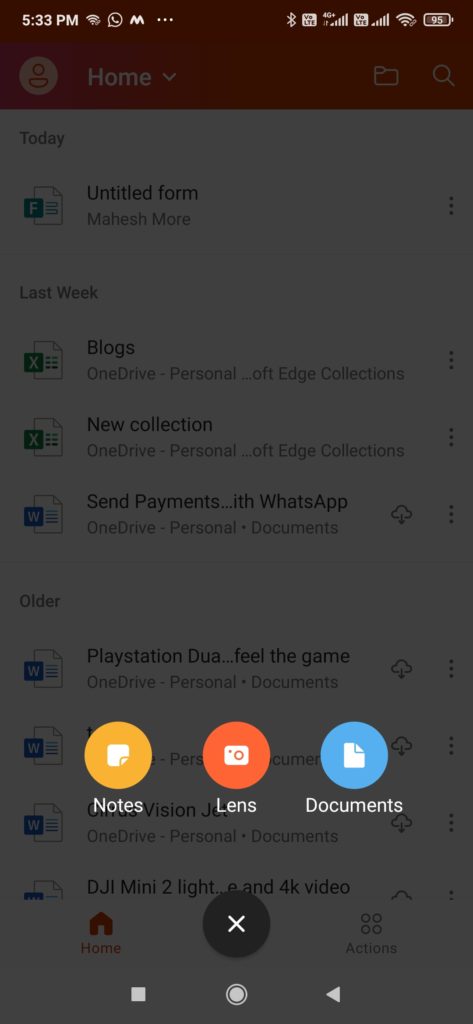
- Click on ‘Actions’ at the bottom right of the mobile screen. It will open other options scan pdf, pdf to word etc.

- Scroll down and select “Create a form”, it will open a Untitled Form and button to Add Questions.

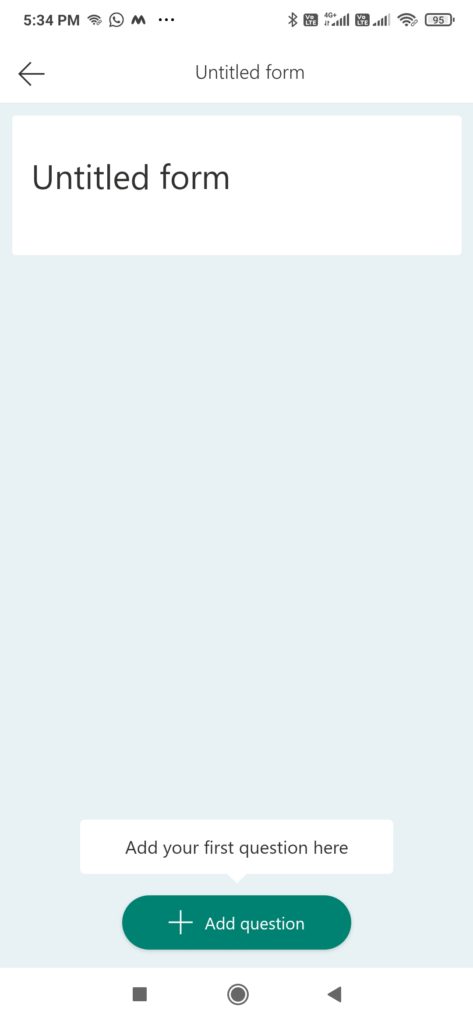
- Click on Untitled Form and it will let you enter form title and description.
- Enter the Title and Description and click on the tick mark on top to save the details.

- You will see the below screen. Click on the “Add Question” button. It will give you different options or types of questions that you can add in the form. The mobile version does not have all types of questions that you get with the web version.

- On the mobile version you can create “Choice”, “Text”, “Rating” and “Date” fields.
- Select the type of question you want to add, lets select “Choice”. You will see the below screen where you can add the question description and answer options, you can even add the options if you want.
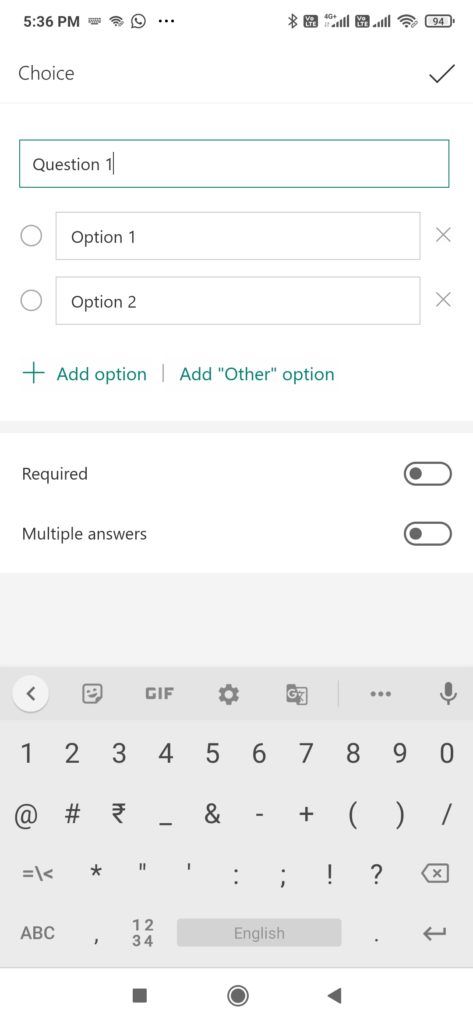
- The screen will give you options to customize the question whether required or optional. After entering the details, click on the tick mark on top to save the question.
- The question will appear on the screen with options. See the snapshot below.
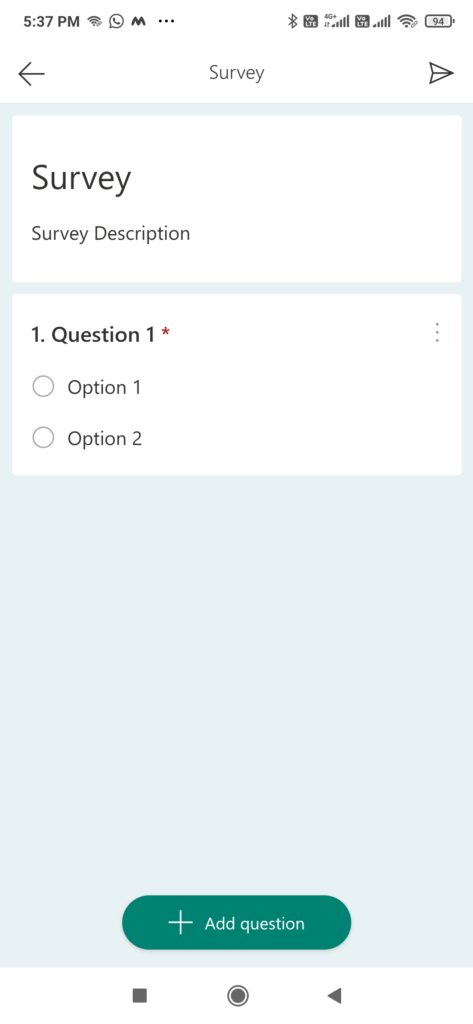
- Now let’s add another question. Click on “Add Question” button and select “Rating”
- On this screen you can add the Description of the question and select how many levels of rating you want to add, default is 5.
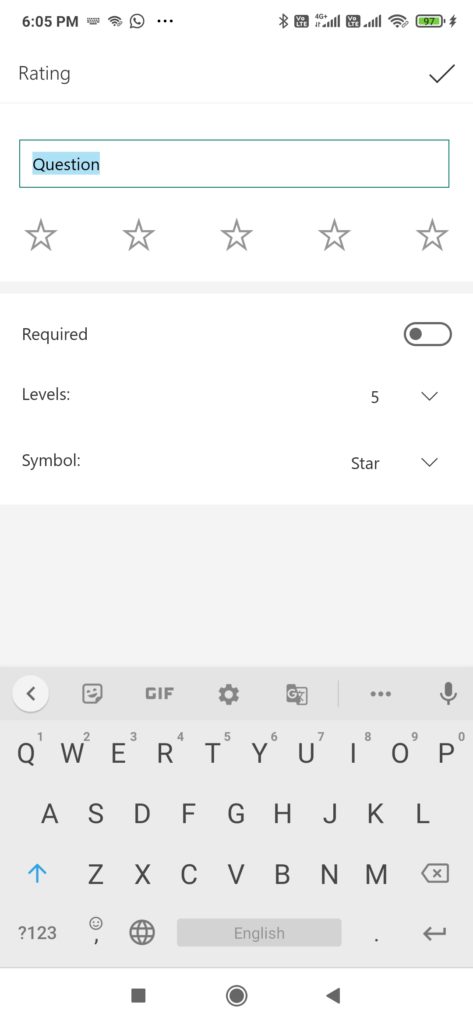
- After adding the description, again click on the tick mark and save the details. You will see the questions on this screen.

- To send the survey to people click on the arrow as shown below. This will give you option to copy the form link or email. Chose your option and send the form.
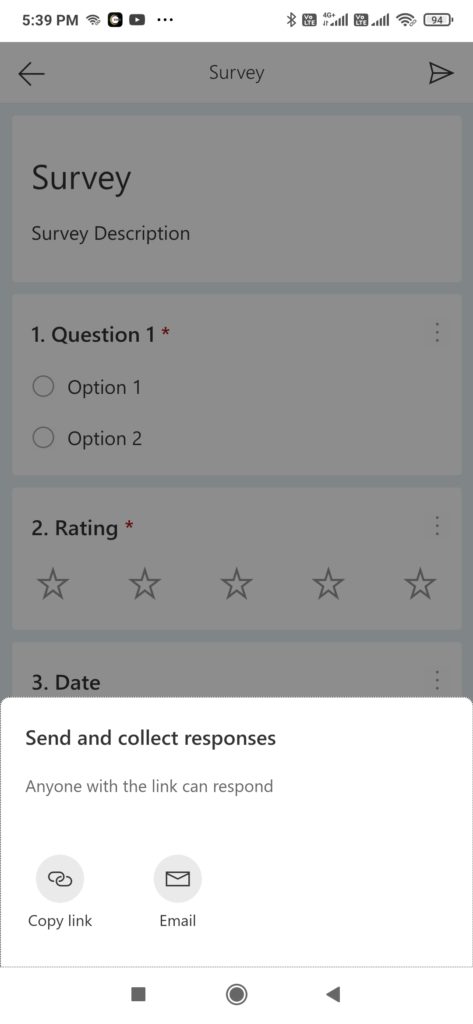
- When opened on web browser the form looks like this. Once the participants fill their details and submit the form, you can see the responses on clicking the form on the “Home” screen.


- You can see how many people responded and other stats on this screen. This is how to create Microsoft forms on mobile phone.

Read related article on “How to create a poll in Microsoft Teams”