Microsoft Edge will have a VPN-like capability backed by Cloudflare.
The Chromium-based Microsoft Edge will have a built-in Cloudflare-powered VPN service with up to 1GB of monthly capacity for free, which is fantastic news for anyone who wants to mask their internet browsing behavior and improve privacy when viewing the web.
The built-in VPN service in Microsoft Edge is called “Edge Secure Network,” and it’s similar to Opera’s no-log VPN in that it won’t track your online actions in any way, and it will also prevent your ISP from finding your location or sites you visit.
Microsoft does not label its ‘Edge Secure Network’ a VPN service explicitly in a support page, but the description does. The browser’s built-in VPN, or “Secure Network,” for example, according to Microsoft literature, will encrypt your internet connection to protect your data.
This is possible because your browser passes your traffic through a Cloudflare encrypted tunnel, resulting in a secure connection even while visiting a non-secure website.
As per the Microsoft Support page.
Encrypts your internet connection: This feature encrypts your internet connection to safeguard your data from online threats such as hackers.
Even when utilizing a non-secure URL that begins with HTTP, your data is sent from Edge through an encrypted tunnel to create a secure connection while using the Microsoft Edge Secure network. On a shared public Wi-Fi network, this makes it more difficult for hackers to obtain your browsing data.
Helps prevent online tracking: By encrypting your web traffic directly from Microsoft Edge, we help prevent your internet service provider from collecting information about which websites you visit.
Keeps your location private: Online entities can use your location and IP address for profiling and sending you targeted ads. Microsoft Edge Secure Network lets you browse with a virtual IP address that masks your IP and replaces your geolocation with a similar regional address to make it more difficult for online trackers to follow you as you browse.
Is free to use: Get 1 gigabyte of free data every month when you sign in to Microsoft Edge with your Microsoft Account. See below instructions to turn on your Microsoft Edge Secure Network.
How to use Microsoft Edge Secure Network:
- Select Settings and more > Turn on Microsoft Edge Secure Network.

2. If you are not signed in to your Microsoft Account, you will be prompted to sign in or create one.
3. The solid shield icon will appear in the browser frame; your browsing traffic is now protected by Microsoft Edge Secure Network.
4. The feature will turn off automatically when you close Microsoft Edge. You must turn on Microsoft Edge Secure Network again for your next browsing session if you wish to use it.
Secure Network Data Limit:
You get 1GB of free data per month with your Microsoft Account. You can click on the shield icon at any time to see how much data you have used for that month.

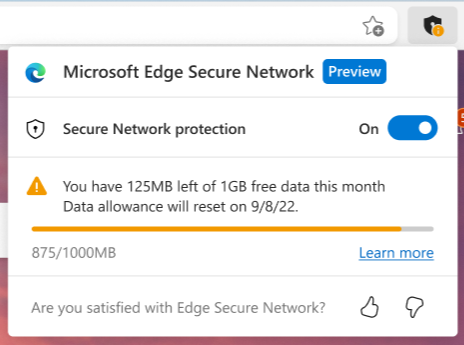
The shield icon will indicate when you have reached your limit, select the icon to see when your data will be refreshed.

A Microsoft account is necessary to utilize Microsoft Edge Secure Network, and it is kept to measure how much Microsoft Edge Secure Network data is used each month. This data retention is required in order to provide 1GB of free Microsoft Edge Secure Network service and to notify users when their data limit has been exceeded.
Using a Microsoft account to sign in to Microsoft Edge will also enable sync. Your browsing data is synced across all signed-in versions of Microsoft Edge when you use Sync. Your surfing history, preferences, settings, form-fill data (including addresses and other information), passwords, extensions, open tabs, and collections can all be synced. Individually, each synced data type can be turned on or off.

