How to change the default search engine in Microsoft Edge desktop and mobile. Microsoft Edge is a cross-platform web browser developed by Microsoft. It was first released for Windows 10 and Xbox One in 2015, then for Android and iOS in 2017, for macOS in 2019, and as a preview for Linux in October 2020.

To change your default search engine in the latest Microsoft Edge web, follow the below steps. These steps are not applicable for legacy version of Microsoft Edge. Scroll below for mobile browser settings.
There is a default search engine when you type in the address bar. By default, Microsoft Edge has Bing set as the default search engine.
To add a different search engine, perform a search in the address bar using that search engine (or a website that supports search, like a wiki site). Then go to Settings and more > Settings > Privacy and services > Address bar > click on Manage Search engines. On this page you can add your favorite search engine. This will then appear in the list of options in the “Search engine used in the address bar” section. You can select it to make it default.
[monsterinsights_popular_posts_inline]
************************************************************
Subscribe to our newsletter for latest updates:
************************************************************
- How to change the default search engine in Microsoft Edge on Desktop mobile. Select Settings and more > Settings .

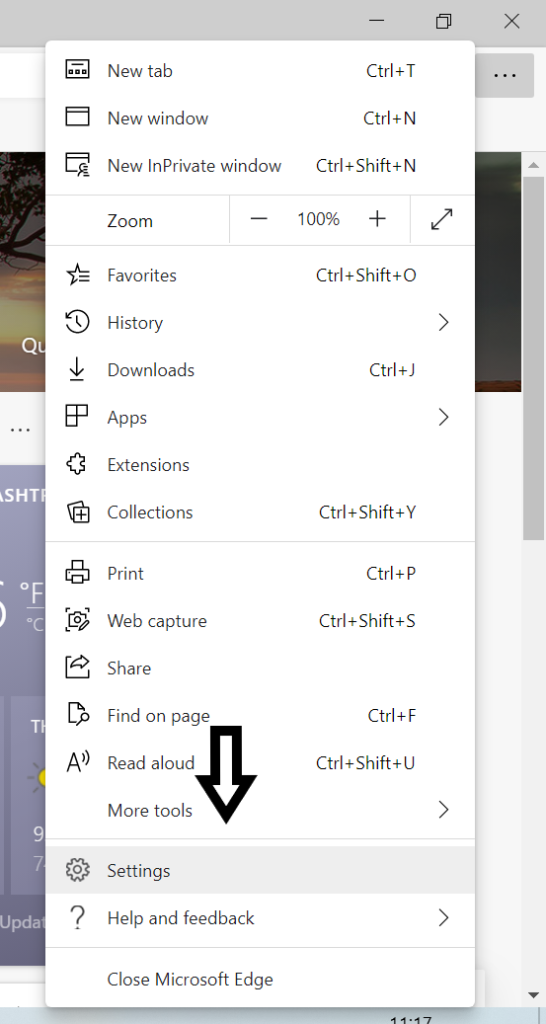
2. Select Privacy, search and services.
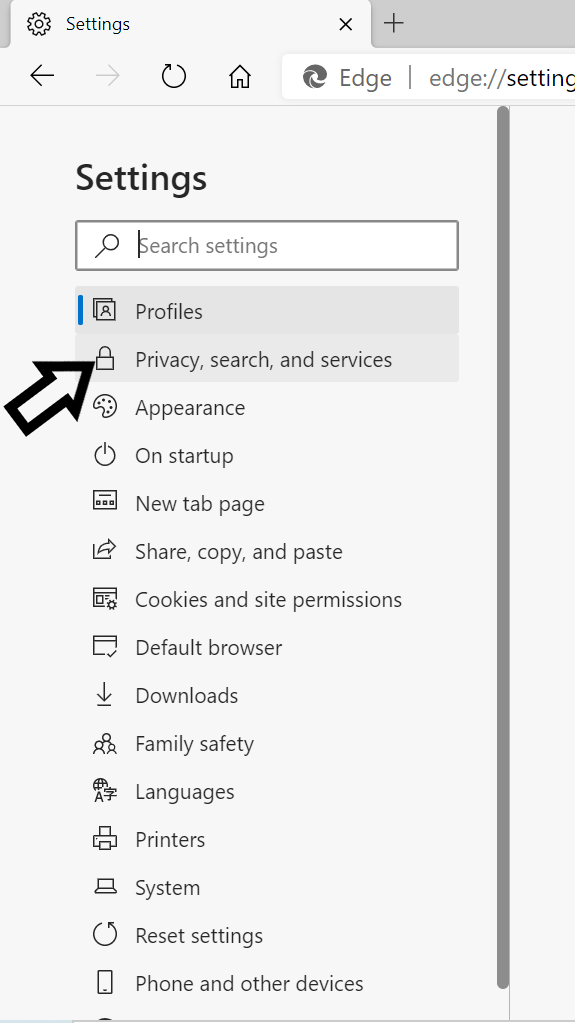
3. Scroll all the way down to the Services section and select Address bar.
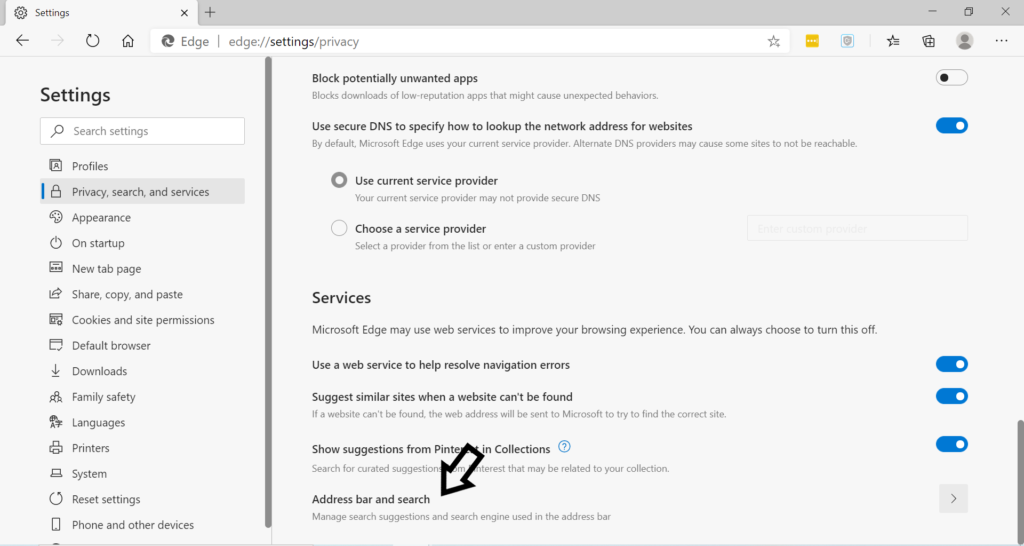
- Choose your preferred search engine from the Search engine used in the address bar menu.
How to change the default search engine in Microsoft Edge mobile
To change the default search engine on Microsoft Edge mobile browser, follow the below steps:
- Open mobile Microsoft Edge and click on the dotted lines (…) at the bottom of the screen, as shown in the figure to open the menu items.
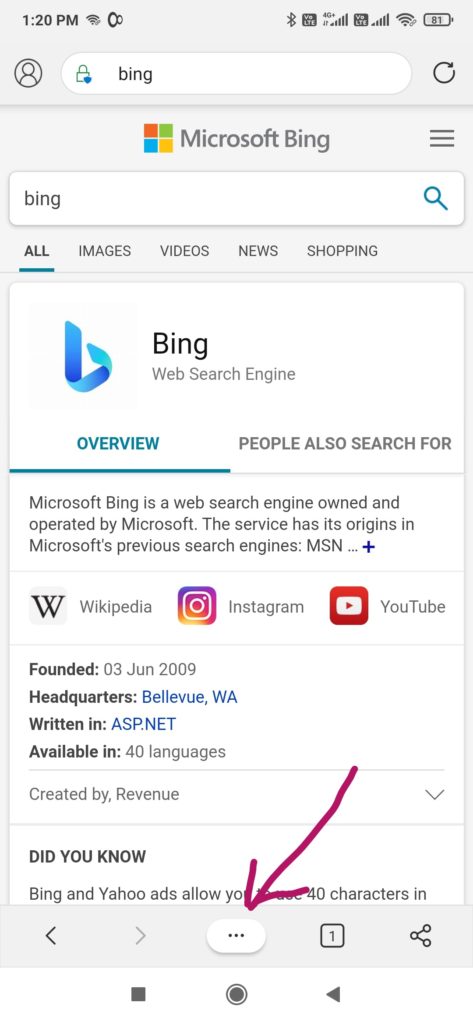
2. Click on ‘Settings’
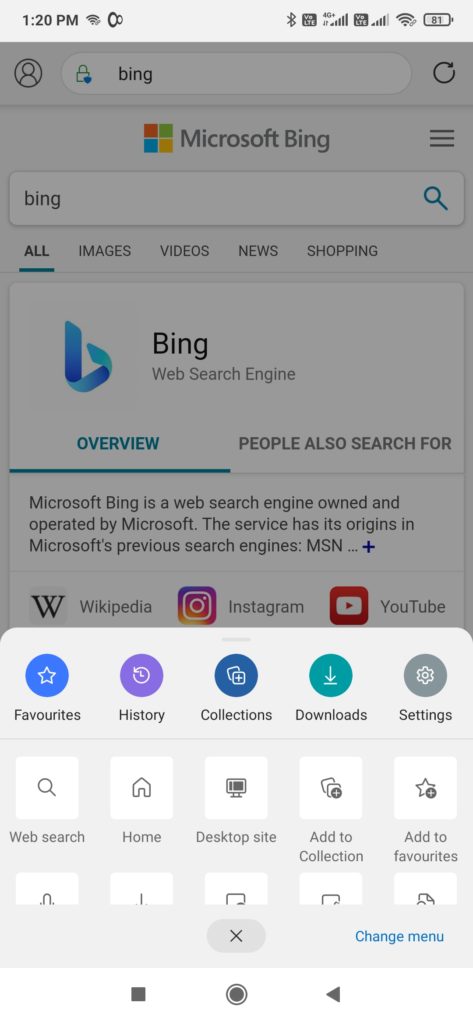
3. Scroll to Advanced – Search and click on ‘Search’.
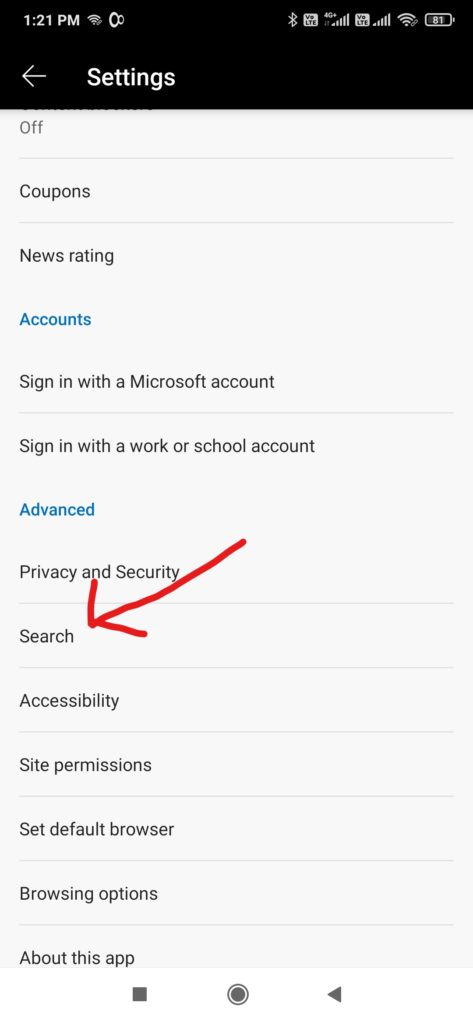
4. Click on Default search engine.
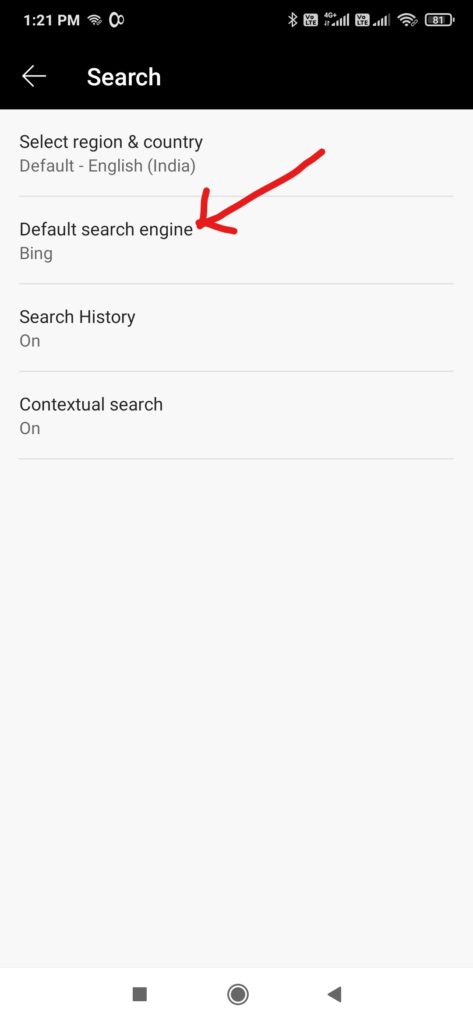
5. Change the default from Bing to Google or other available search engines.
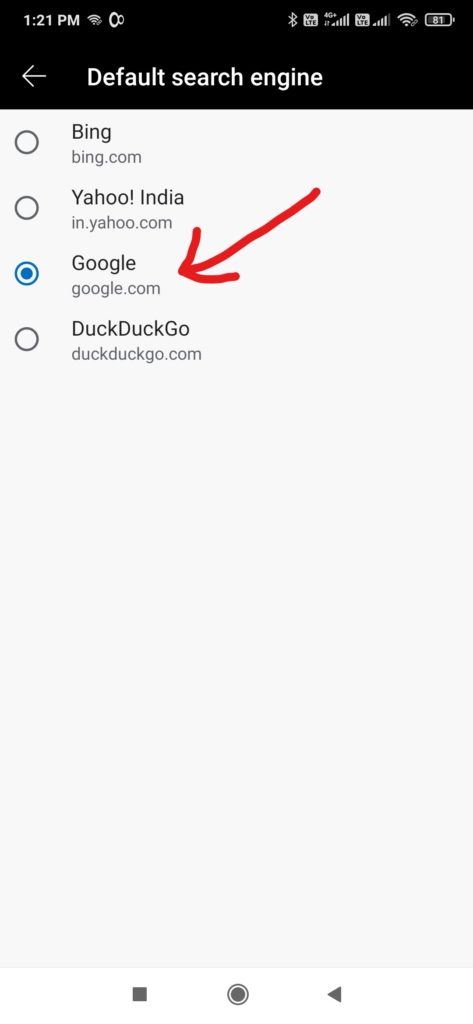
The above steps are for Microsoft Edge Version 87.0.664.41: as of November 19, 2020.

